The layout of the scorecard is as close as I can get it to the old manual ones. You fill in the orange and grey bits, the computer does the arithmetic, you save the result as
divisionyourteamtheirteam.xls or divisionyourteamtheirteam.xlsx
and email it to me and cc in their captain.
I’m going to go through filling a scorecard, using the one I used in the video which is posted on the website. It is pictured here:
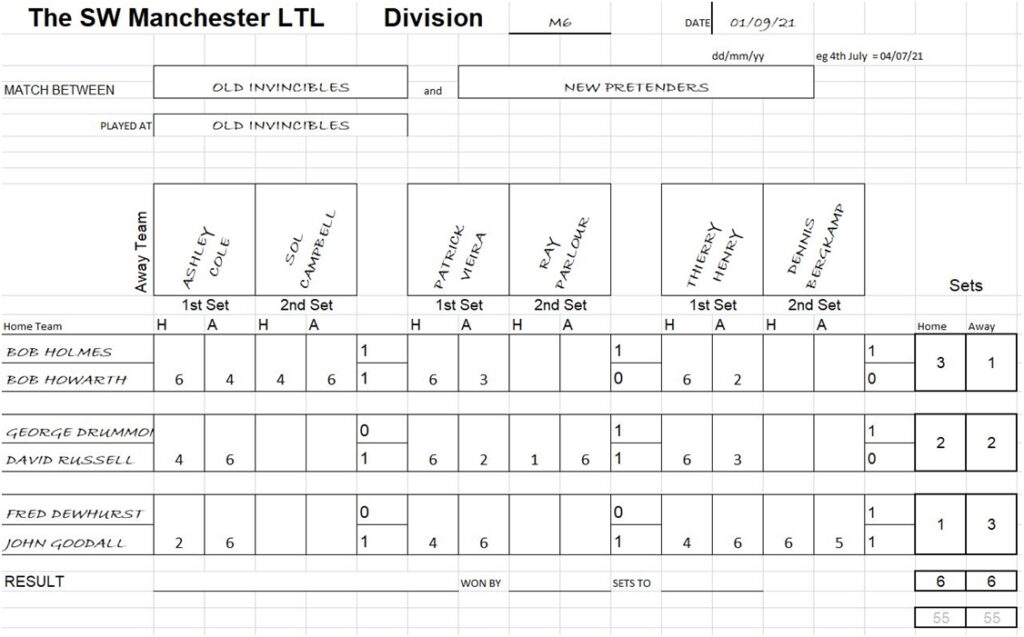
This is the scorecard as it appears on a computer:
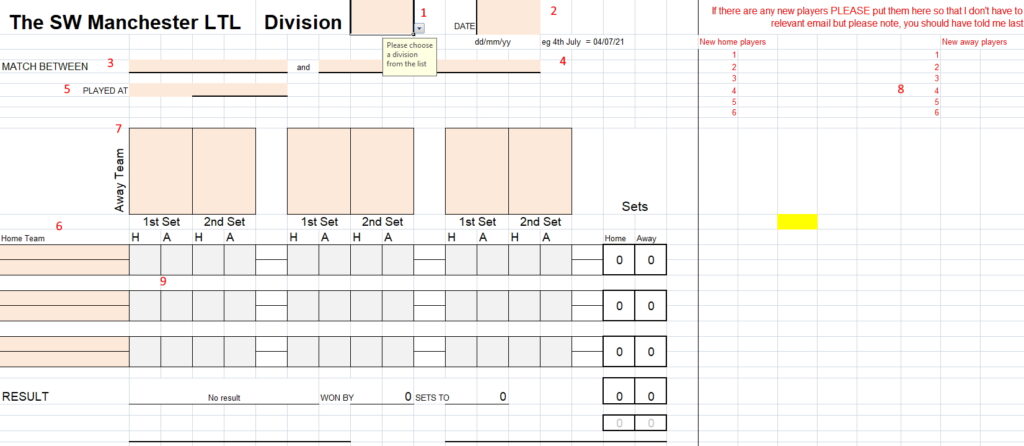
Boxes 1 and 3 to 7 are drop-down boxes: click on the box, a triangle appears beside it and, when you click on the triangle, a list of options appears; click on one of those options.
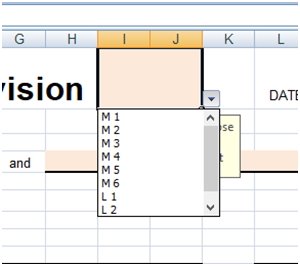
This is what you get when you click on the triangle beside box 1, to make the triangle visible you must first click on box 1. Usually not all choices are visible but there is a slider bar visible on the right. For this example I want division M6 so I just click on M6
Box 2 is for the date: the format is dd/mm/yy eg 3 May 2021 would be 03/05/21; 27 June 2022 would be 27/06/22. Please do not forget the / and do not forget the date because parts of the sheet won’t work without it.
Boxes 3 to 7 depend on Box 1, if you are having a match in Men’s Division 5 you don’t want to have to wade through all the teams in divisions 1-4 first. Only the teams in the division you click will be available in the home and away team boxes and when you click on the name boxes (6 for home and 7 for away) you will only find the names for the teams you have selected, further, you will only find names that have been given to me already. If you want to find a name there then tell me the name and the team by the Friday of the week before the match. I will post a new match card on the Facebook page every Saturday night / Sunday morning with the most up to date names that I have.
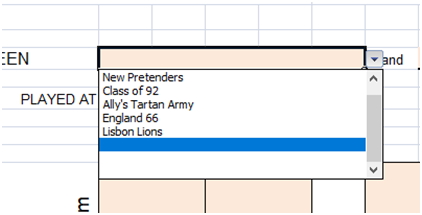
Clicking on the home team’s box (3) and then on the triangle beside it gives this. The Old Invincibles are not visible so click on the slider bar on the right, slide up to make the team visible and click on them. Clicking on the away team’s box (4) gives this. The New Pretenders are visible so simply click on them. Selecting the home ground, box 5, is pretty much the same.
Filling in the names follows in the same way.

If you meet something like this, simply slide the slider bar up until names become visible. The names are ALWAYS in alphabetical order so if it’s not in the right place it means it hasn’t been sent in. When you can see the correct names just click on them.
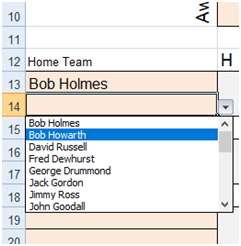
The only problem occurs when you have a name on your handwritten scorecard that is not in the database. Ray Parlour was partnering Patrick Vieira but his name is not in the list. The procedure is simple. Click on the blank space below Thierry Henry.

Then, because the blank space in in the fourth position go to the right of the scorecard and type “Ray Parlour” by the number 4 under the heading “New away players”

Entering the scores is easy. Just enter the game scores for each set in the grey boxes. The arithmetic is done automatically as is the result, so please do not type in the white boxes of the scoresheet.
When you entered the date these noughts appeared, without the date this part of the card would remain blank.

Enter the scores and you are ready to save the scorecard.
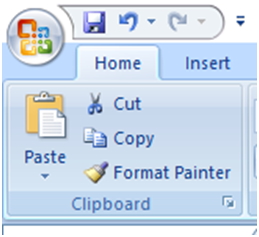
Click on the Microsoft symbol at the very top left of the Excel window and you get this (but without the red ink):


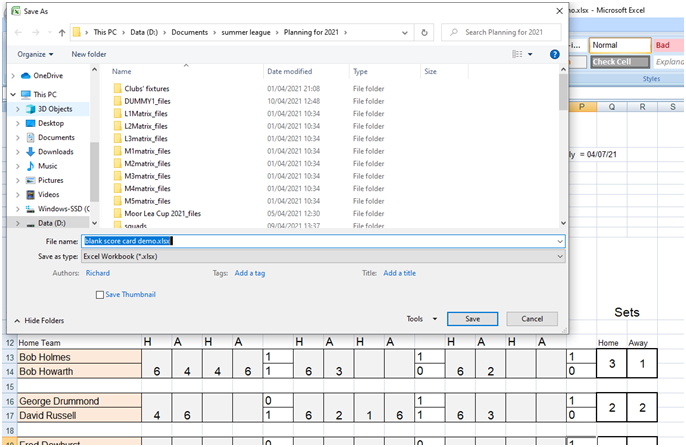
The file name will vary but is irrelevant because that is what you will have to change. This particular match is in division M6 between Old Invincibles and New Pretenders so that is what I type but with NO spaces and then I press [Enter] to save it. After that the file should be emailed to summertennis@derrington.eu and cc’d to the away captain.

Please note, there are no spaces in the file name. If you put spaces in the file name it will not be stored in alphabetical order so I will not realise that I have it and I will keep asking you for it.
